Why Custom CSS is Essential for Your Shopify Store’s Success
How to add custom CSS to Shopify theme – this question comes up constantly for e-commerce owners who want their stores to stand out. The good news is there are three main ways to customize your Shopify theme with CSS:
Quick Answer:
- Theme Editor Method – Steer to Online Store > Themes > Customize > Theme Settings > Custom CSS (easiest, 1,500 character limit)
- Code Files Method – Create a custom.css file in Assets folder and link it in theme.liquid (unlimited, requires coding)
- Third-Party Apps – Use page builders or CSS apps for advanced features (varies by app)
If you’ve ever wished your Shopify store had “that extra bit of flair,” as one expert puts it, custom CSS is your answer. Think of CSS as the paint, wallpaper, and interior design of your online store – while HTML provides the basic structure, CSS controls how everything looks and feels.
Why does this matter for your business? Custom CSS lets you:
- Create a unique brand experience that matches your vision
- Improve user experience with better layouts and navigation
- Stand out from competitors using the same theme
- Control every visual detail from fonts to colors to spacing
The reality is that most Shopify themes look similar out of the box. Custom CSS is what transforms a generic template into a powerful sales tool that reflects your brand personality and converts visitors into customers.
I’m Cesar A Beltran, founder of Blackbelt Commerce. Over the past 15+ years, I’ve helped over 1,000 businesses learn how to add custom CSS to Shopify theme and build high-converting stores. My experience has shown that even small CSS customizations can dramatically improve conversion rates and customer engagement.
Key terms for how to add custom css to shopify theme:
Understanding Custom CSS and Its Role in Shopify
Let’s cover what CSS is and why it’s a game-changer for your Shopify store. CSS stands for Cascading Style Sheets, and it’s basically the magic wand that makes your website look good. While HTML (HyperText Markup Language) provides the sturdy framework of your online store—the walls, doors, and structure—CSS is the interior designer. It’s the paint, the furniture, the lighting, and all those little details that turn a plain space into a welcoming shop.
Without CSS, your Shopify store would be a bit… bare. Think plain text, unstyled links, and images just plopped onto a page. Not exactly inviting, right? CSS steps in to give everything its look and feel. It controls how HTML elements are displayed on a webpage, changing that plain structure into a beautiful, engaging shopping experience.
The importance of CSS for your brand can’t be overstated. It’s how you inject personality into every corner of your store. Want a specific shade of teal for your “Add to Cart” buttons? Need a unique font for product descriptions to match your luxury vibe? Or perhaps you want to adjust the spacing around product images for a clean, minimalist look? Custom CSS makes it possible by giving you precise control over:
- Fonts (specific families, sizes, and line spacing)
- Color palette (backgrounds, buttons, links)
- Layouts (margins, padding, and alignment)
This level of detail is crucial for crafting a cohesive, unforgettable shopping experience that keeps customers coming back. For a deeper dive into the basics of CSS, check out CSS basics from MDN. If you want more design ideas, explore our Shopify Design Strategies.
Key Considerations Before You Start
Before writing custom CSS, run through these “pre-flight checks” to keep your project stress-free:
- Duplicate your theme before any code edits. A copy is your safety net if something goes wrong.
- Back up your custom snippets in a separate file or document.
- A basic grasp of HTML and CSS helps. The Theme Editor is forgiving, but knowing selectors, properties, and values will save time.
- Theme updates can overwrite direct file edits. Built-in custom CSS fields usually survive updates, but manual edits may need re-applying, so keep code organized.
- Shopify’s support is limited when it comes to custom code. For troubleshooting, you may need to dive in yourself or consult an expert agency like Blackbelt Commerce.
- Custom CSS is not supported on the Checkout page. Shopify locks this page down for security and consistency. You can customize nearly every other part of your store, but the checkout follows its own rules.
3 Core Methods to Add Custom CSS to Your Shopify Theme
Now that we’ve covered the essential groundwork, let’s explore the three core methods you can use to add custom CSS to your Shopify theme. Think of these as three different paths up the same mountain – each offers a different balance of ease, control, and future-proofing.
| Feature | Method 1: Theme Editor (Easy) | Method 2: Editing Code Files (Pro) | Method 3: Third-Party Apps (Flexible) |
|---|---|---|---|
| Ease of Use | High | Medium to Low | High |
| Update-Friendliness | High | Low (requires re-application) | High (theme-independent) |
| Control Level | Limited (character limits) | Full | Varies by app (often high) |
| Character Limits | 1500 (global), 500 (section) | None | Varies by app |
| Requires Coding | Basic CSS | HTML, Liquid, Advanced CSS | Minimal to None |
| Live Preview | Yes | No (manual refresh) | Yes (often) |
| Performance Impact | Minimal | Varies (can be optimized) | Varies (can be significant) |
| Cost | Free | Free (your time) | Can be free or paid subscription |
Method 1: Using the Theme Editor (The Easy Way)
This is where most store owners should start their CSS journey. It’s like having training wheels on your bike – safe, straightforward, and perfect for building confidence. Shopify introduced this native custom CSS feature in February 2023, and it’s become a game-changer for anyone using an Online Store 2.0 theme.
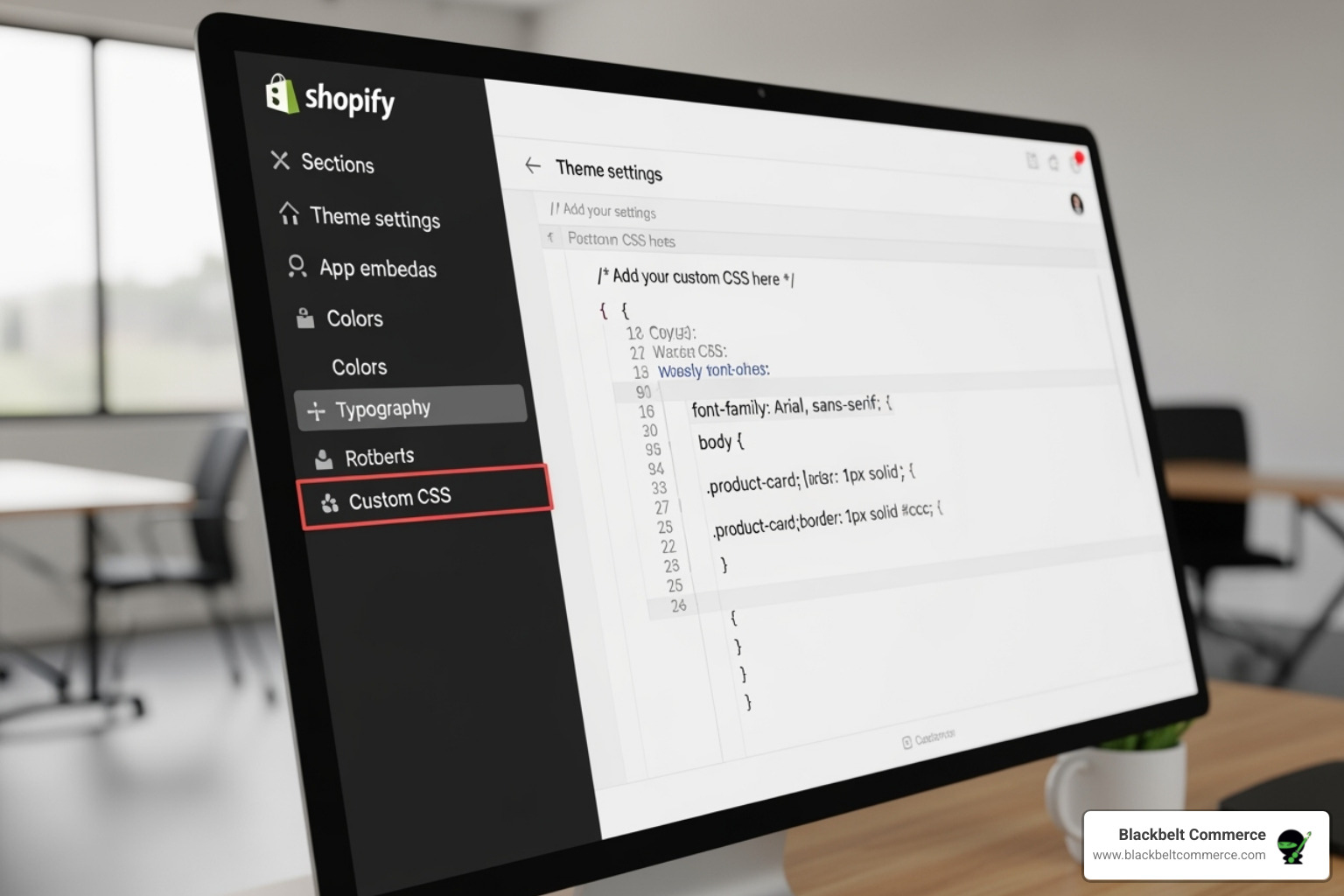
The beauty of this method lies in its live preview feature – you can see your changes happen in real-time as you type. It’s like having a magic mirror that shows you exactly how your store will look before you commit to the changes. The built-in validator also helps catch common CSS mistakes, making it incredibly forgiving for beginners.
Here’s how to add custom CSS to your entire Shopify theme using the Theme Editor:
Steer to Online Store > Themes from your Shopify admin, then click Customize on your active theme. Look for the Theme settings icon (it resembles a paintbrush or gear) and scroll down to find CUSTOM CSS. This is where the magic happens – you can add up to 1,500 characters of CSS that will affect your entire store.
But what if you only want to tweak a specific section? The Theme Editor has you covered there too. Click on any section in your theme editor, and you’ll find a Custom CSS field in the properties panel. This section-specific CSS is limited to 500 characters, but it’s perfect for targeted changes like adjusting the spacing in your product grid or changing the color of a specific button.
Behind the scenes, your global CSS gets saved in the settings_data.json file, while section-specific CSS lives in the index.json file. This native integration means your customizations are more likely to survive theme updates – a huge advantage over manual code edits.
For official guidance straight from Shopify, check out their documentation on Adding custom CSS to your theme.
Method 2: How to add custom CSS to Shopify theme by Editing Code Files (The Pro Way)
When you outgrow the Theme Editor’s character limits or need more sophisticated styling, it’s time to roll up your sleeves and dive into the code files. This is our preferred method at Blackbelt Commerce for complex customizations – it’s like having the keys to the entire kingdom.
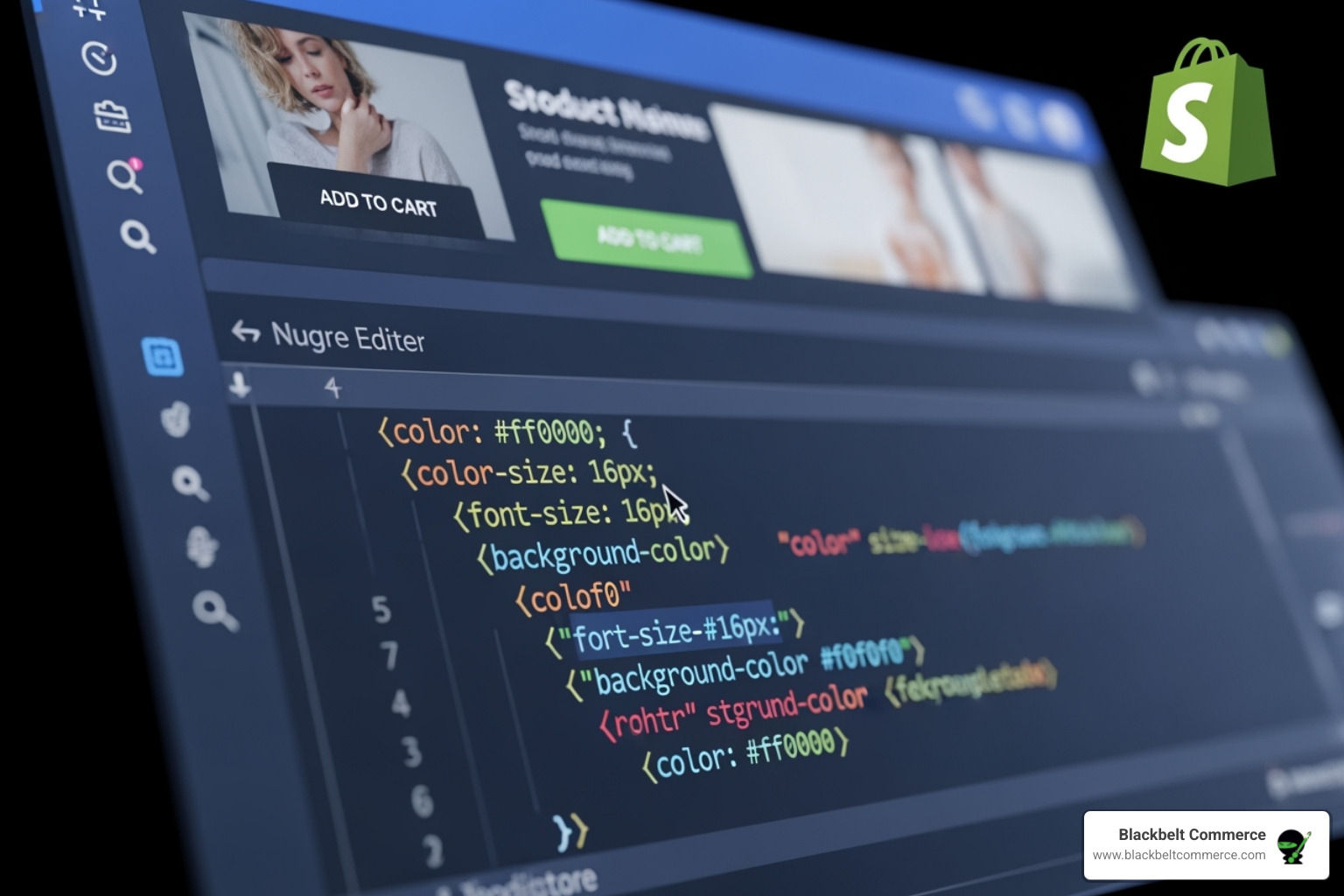
When should you use this method? If you’re implementing extensive custom styling, need to organize your CSS into multiple files, or want to integrate external CSS libraries, this approach gives you unlimited freedom. The trade-off is that theme updates can overwrite your changes, so good organization and backups become essential.
The process starts in your Shopify admin under Online Store > Themes. Click the Actions button (those three dots) and select Edit code to enter Shopify’s code editor. Steer to the Assets folder – this is your CSS playground.
Create a new asset and name it something descriptive like custom.css. This keeps your custom styles separate from the theme’s default files, making future maintenance much easier. Following proper naming convention isn’t just good practice – it’s a lifesaver when you’re troubleshooting six months later.
Once your CSS file is ready, you need to link it to your theme. Open the theme.liquid file from the Layout folder and add this line within the <head> section:
{{ 'custom.css' | asset_url | stylesheet_tag }}
This Liquid code uses the asset_url filter to generate the correct file path and the stylesheet_tag filter to create the proper HTML link tag. Place this line after your theme’s default CSS files so your custom styles can easily override existing ones.
For more comprehensive guidance on theme customization, explore our detailed guide on How to Customize a Theme for Your Shopify Store.
Method 3: Using Third-Party Apps & Page Builders
Sometimes you want the power of custom styling without getting your hands dirty with code. That’s where third-party apps and page builders shine – they’re like having a personal designer who speaks both your language and CSS.
When should you consider an app? If coding feels overwhelming, you need drag-and-drop design capabilities, or you want advanced features like CSS validation and minification without the technical complexity, apps can be your best friend. They often provide theme-independent solutions, meaning your customizations might survive theme changes better than manual code edits.
Popular options like Shogun Page Builder and Instant Page Builder offer visual interfaces where you can create stunning layouts and apply custom styling through user-friendly controls. These tools often include features that would take hours to code manually – animations, complex layouts, and responsive design adjustments.
The benefits are compelling: intuitive interfaces, often with live previews, and advanced features that might include built-in optimization tools. However, there are trade-offs to consider. Performance impact can be significant if the app loads extra scripts or CSS, potentially slowing down your store. Most advanced features come with monthly subscription costs, and there’s always the risk of vendor lock-in – migrating away from an app can sometimes feel like untangling Christmas lights.
At Blackbelt Commerce, while we specialize in custom code solutions, we recognize that apps provide a valuable alternative for store owners who want professional results without the technical learning curve. The key is choosing reputable apps and monitoring your site’s performance to ensure the convenience doesn’t come at the cost of speed.
Best Practices for Writing and Managing Your Custom CSS
Regardless of the method you choose to how to add custom CSS to Shopify theme, following best practices will ensure your customizations are clean, maintainable, and performant. Think of it as keeping your code garden tidy – a little effort now saves a lot of weeding later!
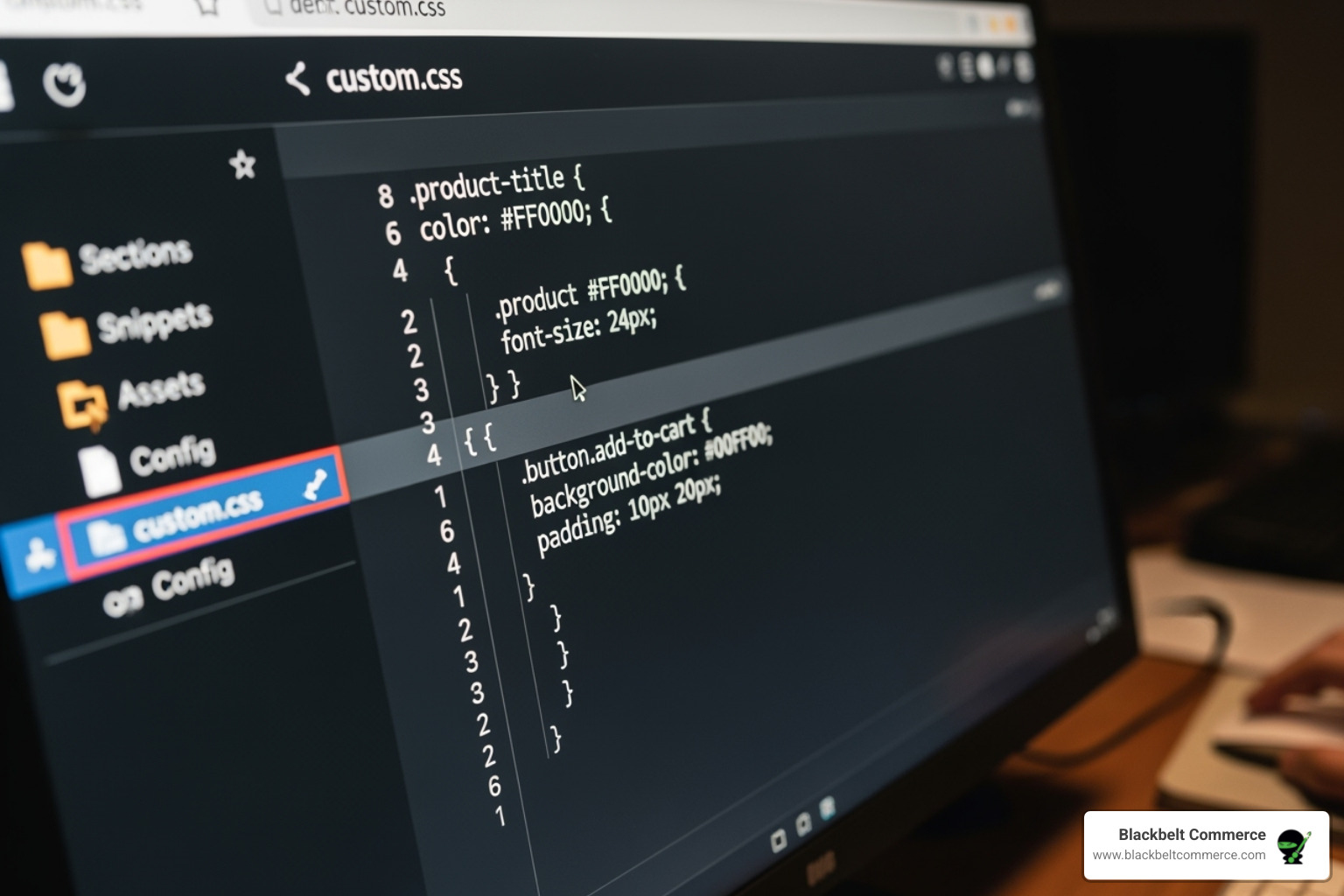
How to add custom CSS to Shopify theme for Maximum Impact
When you’re diving into custom CSS, one of the most important things to understand is CSS Specificity. Imagine your store’s style rules are like a set of instructions. Specificity determines which instruction wins if there are conflicting ones for the same element. A more specific rule (like targeting an element by its unique ID) will always override a less specific one (like just targeting all paragraphs).
Because of this, it’s best to avoid using !important in your CSS. While it might seem like a quick fix to make a style apply, it’s like shouting over everyone else. It can make your CSS very hard to manage later on, as it overrides nearly everything. Instead, aim for using specific selectors that target exactly what you want to change, like a particular class name (.button-primary) rather than a general tag (button). This prevents accidental changes to other parts of your store and keeps your code neat.
It’s also super helpful to write clear, concise code. Every line of CSS adds to how long your page takes to load. So, try to be efficient and avoid any declarations or selectors that aren’t truly needed. Think of it like packing a suitcase – only bring what you absolutely need!
And please, always add comments to your CSS! These are little notes (/* Your comment here */) that explain what your code does. Trust us, when you come back to your code a few months later (or if someone else needs to work on it), these comments will be a lifesaver. They help you remember why you wrote something and make it easier to understand complex sections.
Finally, let’s talk about optimizing for performance. Fast loading times are crucial for good user experience and SEO. Two simple ways to help with this are minifying CSS (removing extra spaces, comments, and line breaks to make the file smaller) and, if you have many small CSS files, combining files into one. This reduces the number of requests your browser has to make. While Shopify often handles some of this automatically, being mindful of it in your own custom files is always a good idea.
For more insights on common pitfalls, check out 3 Shopify Design Mistakes to Avoid.
Testing and Maintaining Your Customizations
Adding custom CSS is just the first step. Making sure it works perfectly everywhere is equally important! This means thorough testing.
First, you need to do cross-browser testing. Your Shopify store needs to look amazing whether your customers are browsing on Chrome, Firefox, Safari, or Edge. What looks perfect in one browser might be a little off in another, so always check.
Next, don’t forget mobile responsive testing and desktop testing. A huge number of online shoppers use their phones, so ensuring your custom CSS looks great and functions well on different screen sizes (phones, tablets, and traditional desktop monitors) is non-negotiable. Luckily, Shopify’s theme editor has built-in preview modes that let you quickly switch between mobile, tablet, and desktop views – a real time-saver!
A crucial point to remember is re-testing after theme updates. Shopify themes, especially the popular ones, receive updates regularly. If you’ve made direct edits to your theme’s code files, these updates can sometimes overwrite your custom CSS. So, after every theme update, take a few minutes to thoroughly re-test your custom styles to make sure everything still looks and works as you intended.
And last but not least, always keep a backup of your code snippets. This might be a simple text file, a document in the cloud, or even a basic Google Doc. Having a separate copy of your custom CSS makes it incredibly easy to re-apply your changes if a theme update wipes them out, or if you decide to switch to a completely new theme down the line. It’s your safety net!
Frequently Asked Questions about Shopify Custom CSS
After helping over 1,000 businesses with their Shopify customizations, we’ve noticed the same questions come up again and again. Let me share the answers to the most common concerns about how to add custom CSS to Shopify theme that we hear from store owners every day.
What happens to my custom CSS when I update my Shopify theme?
This is probably the question that keeps most store owners up at night – and for good reason! The answer depends entirely on which method you used to add your custom CSS.
If you’ve been smart and used the Theme Editor’s built-in “Custom CSS” section, you can breathe easy. Shopify specifically designed this feature to survive theme updates, so your carefully crafted styles should stick around when you update your theme. It’s like having your customizations stored in a protective vault that theme updates can’t touch.
However, if you went the “Pro Way” and edited CSS directly in your theme’s code files – whether that’s modifying existing files like base.css or creating your own custom.css file – theme updates can overwrite your changes. Think of it this way: when Shopify updates a theme, they’re essentially replacing the old house with a new one. If you painted the walls of the old house, that paint job doesn’t automatically transfer to the new structure.
Here’s what we always tell our clients: duplicate your theme before any update and keep a separate backup of all your custom CSS snippets in a document somewhere safe. After an update, take a walk through your store and check if everything still looks the way you intended. If not, you’ll have your backup ready to re-apply those lost customizations.
Can I add custom CSS to the Shopify checkout page?
Unfortunately, no – custom CSS is not supported on the Shopify checkout page, and this is actually by design. Shopify keeps the checkout page locked down tighter than Fort Knox for some very good reasons.
The checkout is where the money changes hands, so Shopify prioritizes security, consistency, and PCI compliance above all else. They want every customer to have the same trustworthy, familiar checkout experience regardless of which store they’re shopping at. It’s like having a standardized currency – everyone knows what to expect.
Even Shopify Plus merchants (who get access to some advanced checkout customizations) can’t inject custom CSS directly onto the checkout page. While they have a bit more flexibility with checkout.liquid, direct CSS styling remains off-limits.
The silver lining? You can customize virtually every other page of your store to your heart’s content, right up until that final checkout step.
What are the most common CSS properties to customize on a Shopify store?
Over the years, we’ve seen certain customizations pop up repeatedly in our client projects. Button styles are probably the most popular – everyone wants their “Add to Cart” and “Buy Now” buttons to match their brand perfectly. This usually involves tweaking background colors, text colors, hover effects, border-radius for rounded corners, and adjusting padding for the perfect size.
Font families and sizes come in as a close second. Your typography is a huge part of your brand voice, so customizing headings, body text, product titles, and navigation links to match your brand guidelines makes a massive difference in how professional your store looks.
Header and footer layouts get a lot of attention too, especially when it comes to adjusting alignment, spacing, and background colors. Many store owners want to hide certain elements or rearrange things to better suit their brand.
Product grid spacing is another frequent request – some brands prefer a clean, spacious look with lots of white space between products, while others want a more compact grid to show more products at once.
Finally, color schemes are almost always on the customization list. Even if you love everything else about your theme, you’ll probably want to override some default colors to align perfectly with your brand guidelines.
The beauty of knowing how to add custom CSS to Shopify theme is that these common customizations are just the beginning – once you get comfortable with the basics, you can truly make your store one-of-a-kind.
Conclusion
Learning how to add custom CSS to Shopify theme opens up a world of possibilities for your e-commerce store. You now have three powerful methods at your disposal: the beginner-friendly Theme Editor for quick tweaks, the professional code editing approach for unlimited control, and third-party apps for visual customization without the coding headaches.
The beauty of custom CSS lies in its ability to transform your store from just another template into a unique brand experience that truly reflects your vision. Whether you’re adjusting button colors to match your brand palette, tweaking font sizes for better readability, or completely redesigning your product grid layout, these customizations can significantly impact how customers perceive and interact with your store.
Even small changes can make a big difference. A custom hover effect on your buttons, perfectly spaced product cards, or a unique color scheme can be the difference between a visitor who bounces and a customer who converts. The key is starting small and building your confidence as you go.
At Blackbelt Commerce, we’ve seen how custom CSS transforms ordinary Shopify stores into conversion powerhouses. Over our 15+ years in the industry, we’ve helped over 1,000 businesses create stores that not only look amazing but also drive real results. Our teams understand that every business is unique, and we’re passionate about helping you craft a Shopify solution that’s as individual as your brand.
Whether you’re ready to dive into CSS yourself or need expert guidance to bring your vision to life, we’re here to support your e-commerce journey. From simple styling tweaks to complete custom theme development, our expertise ensures your store stands out in today’s competitive marketplace.
Ready to take your Shopify store to the next level? Explore our Shopify Theme Customisation services and let’s create something extraordinary together. Your perfect, conversion-focused Shopify store is just a few CSS customizations away!

